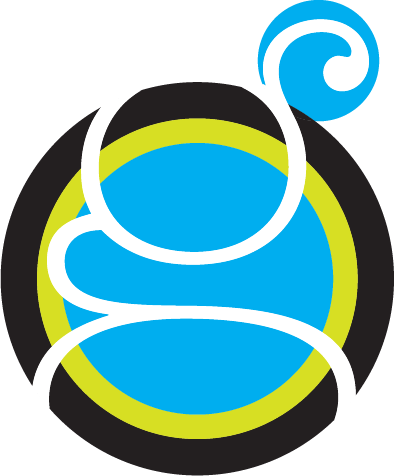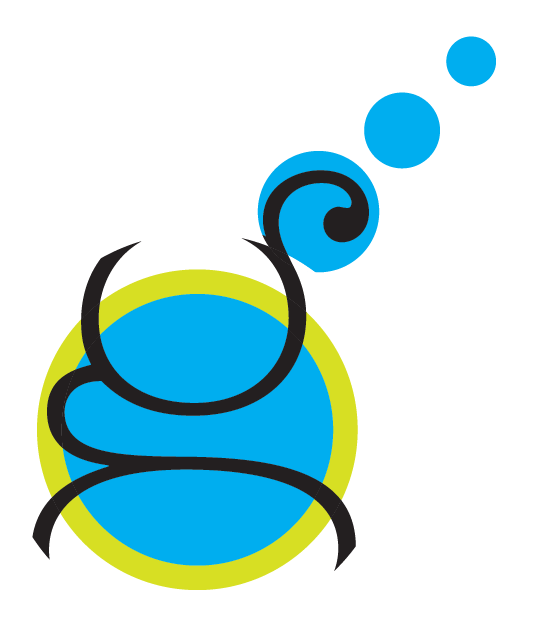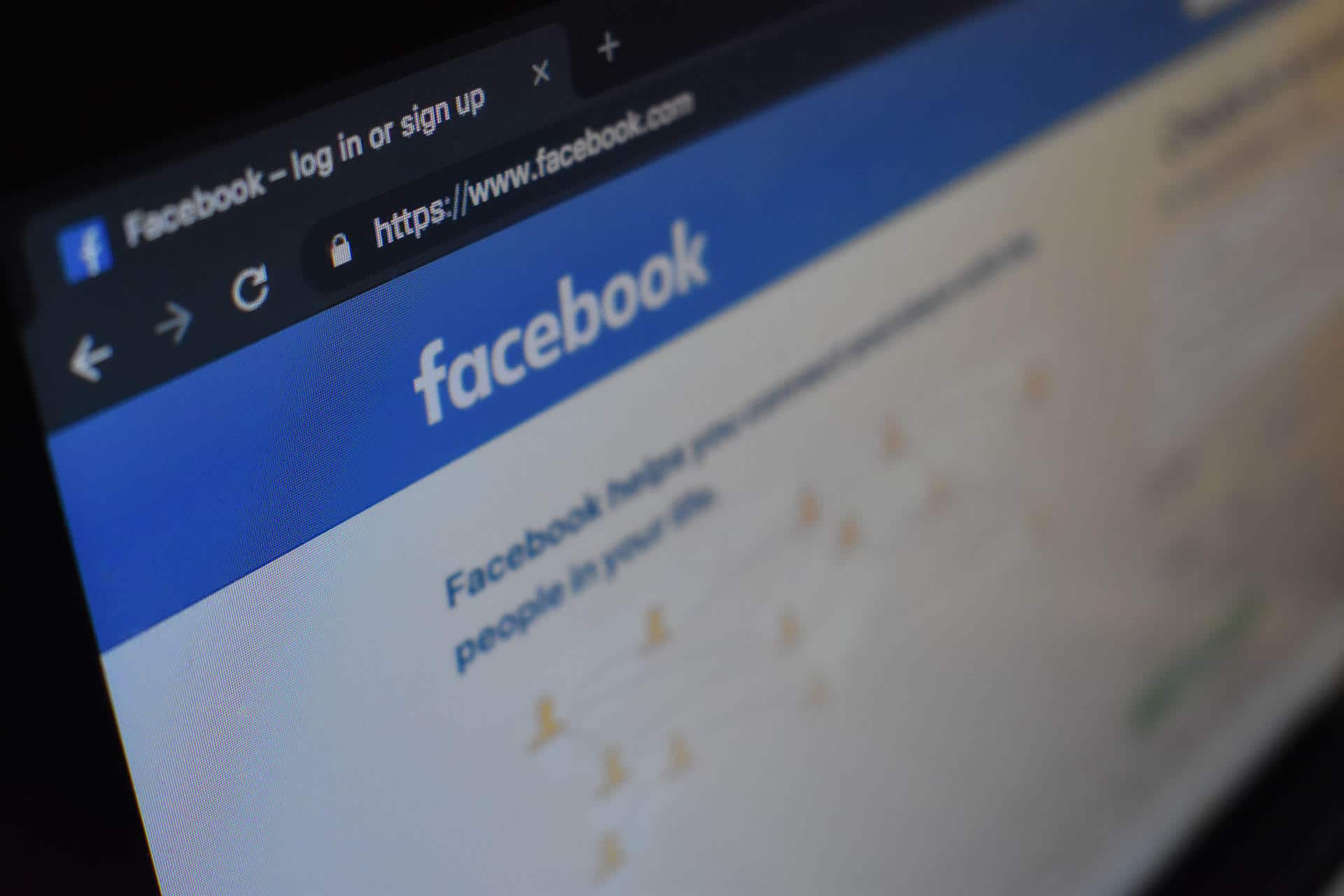Share your website on Social Media with an attractive image using Wordpress.
In this tutorial I will teach you how to control your Social Image in Wordpress, so that when you share your website on Social Media the image you select is shown.
Install Yoast SEO plugin.
1. In Wordpress go to “Plugins”.
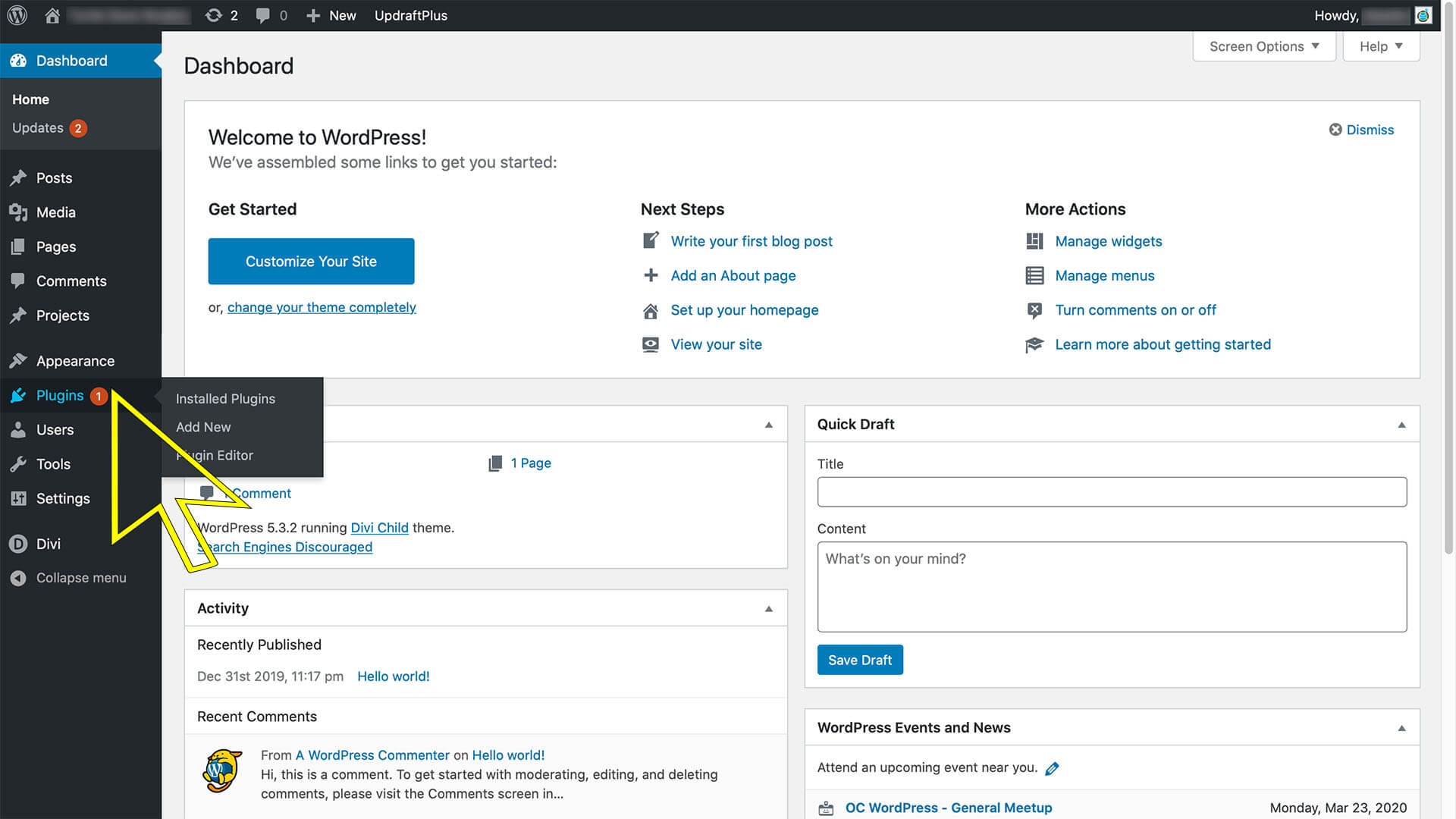
2. Click “Add New”.
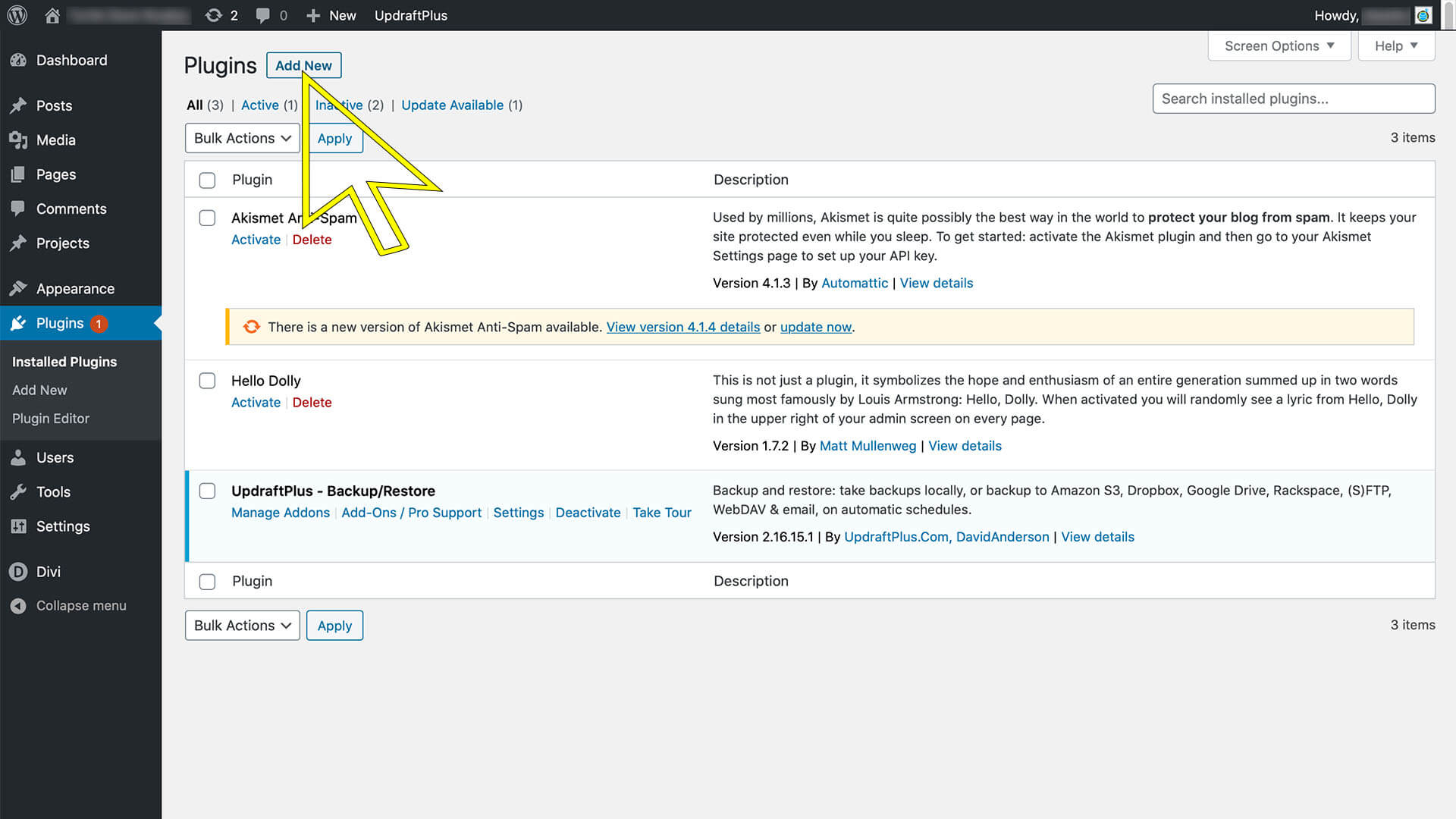
3. Type in Keyword search area “Yoast”.
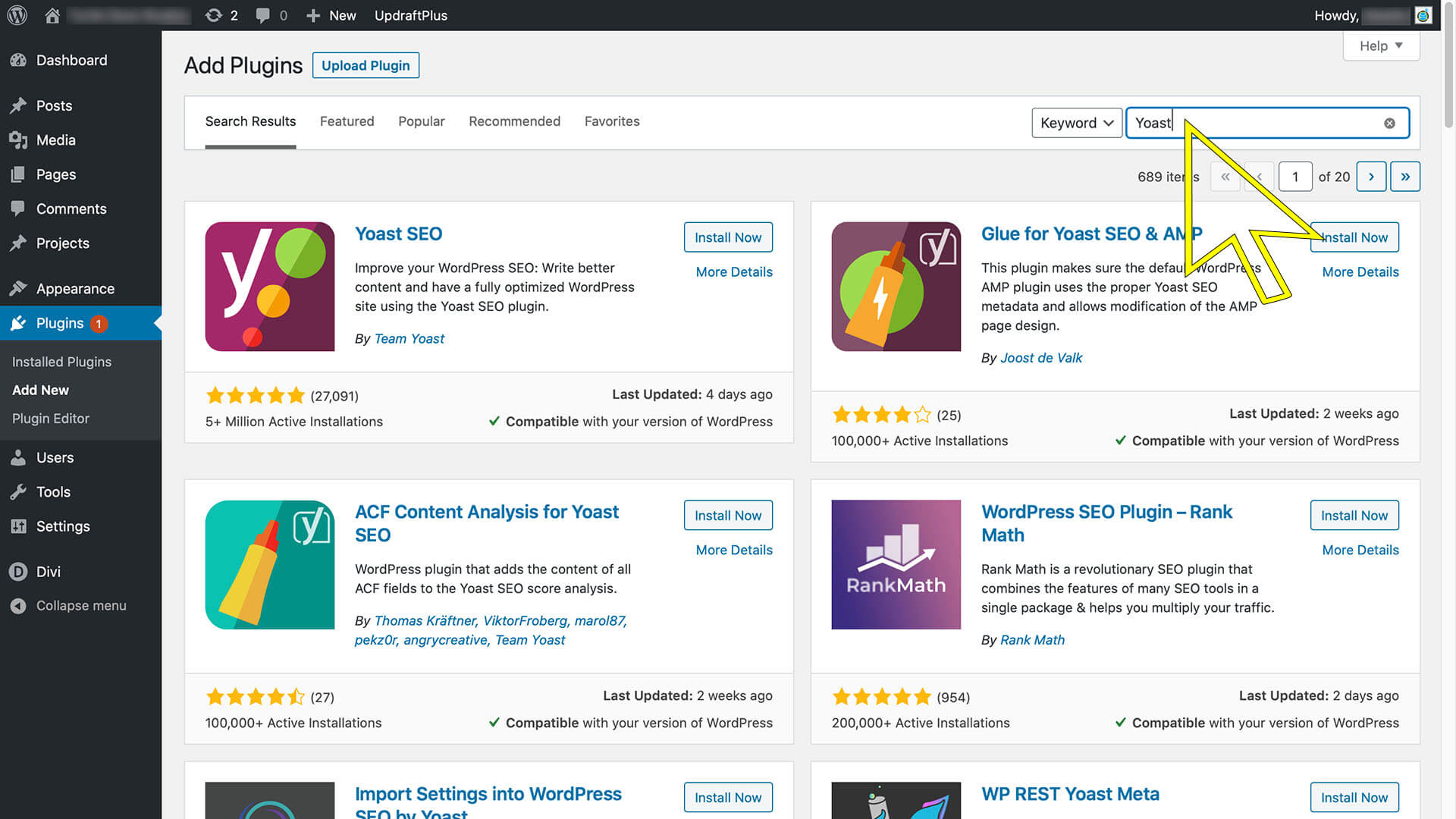
4. Click “Install” Yoast SEO.
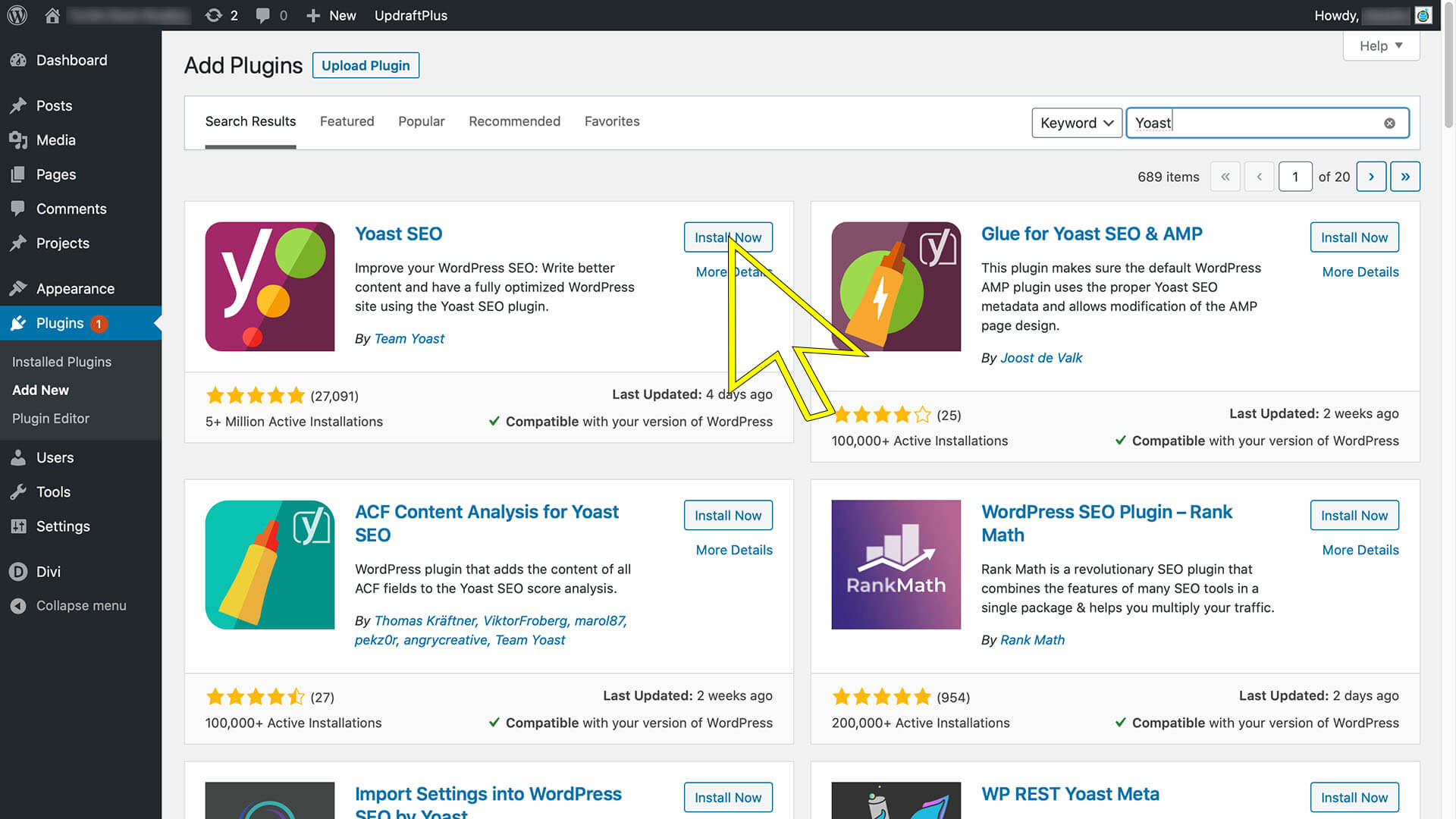
5. Click “Activate” Yoast SEO.
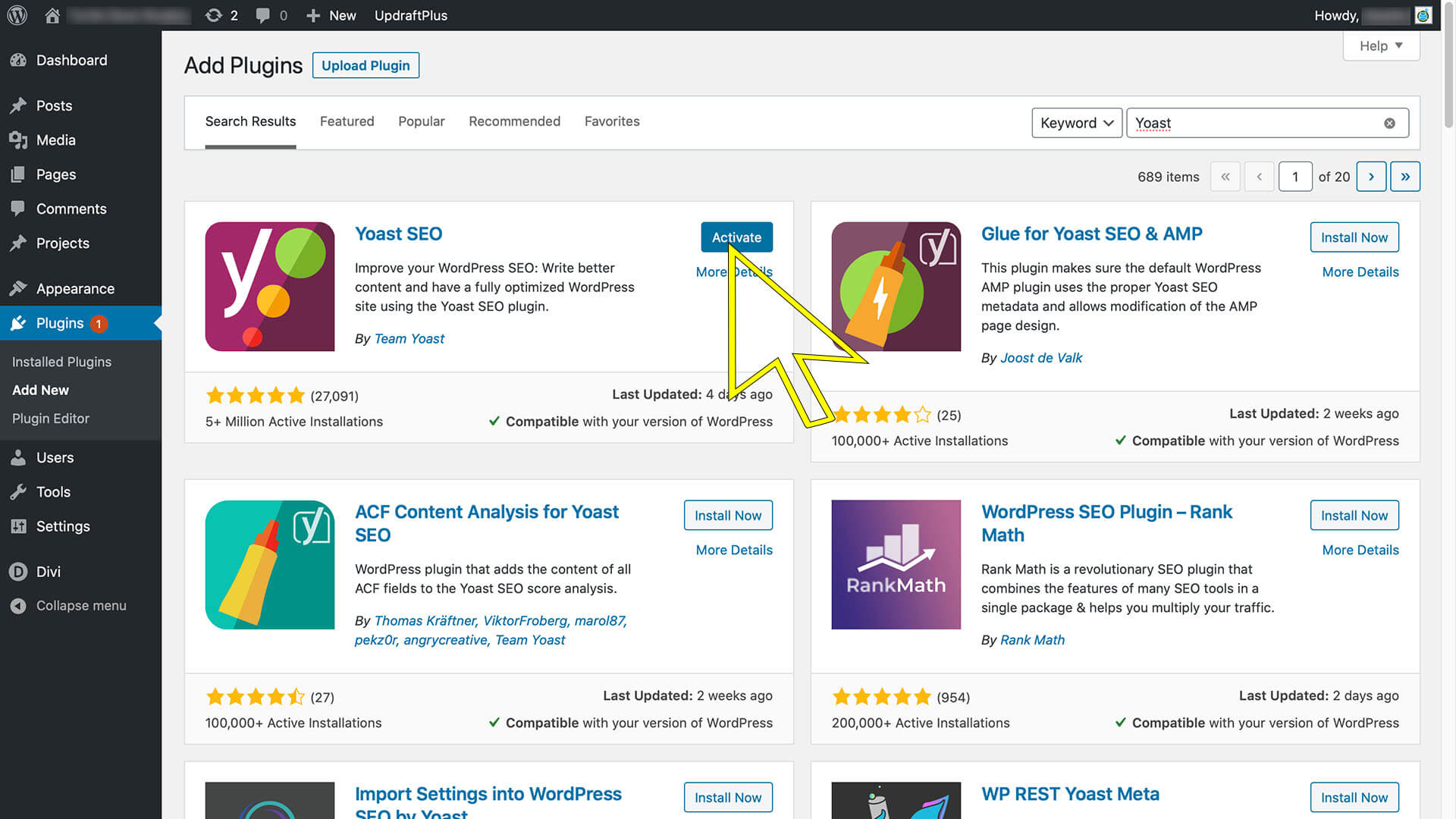
6. Click “Social” under Yoast SEO.
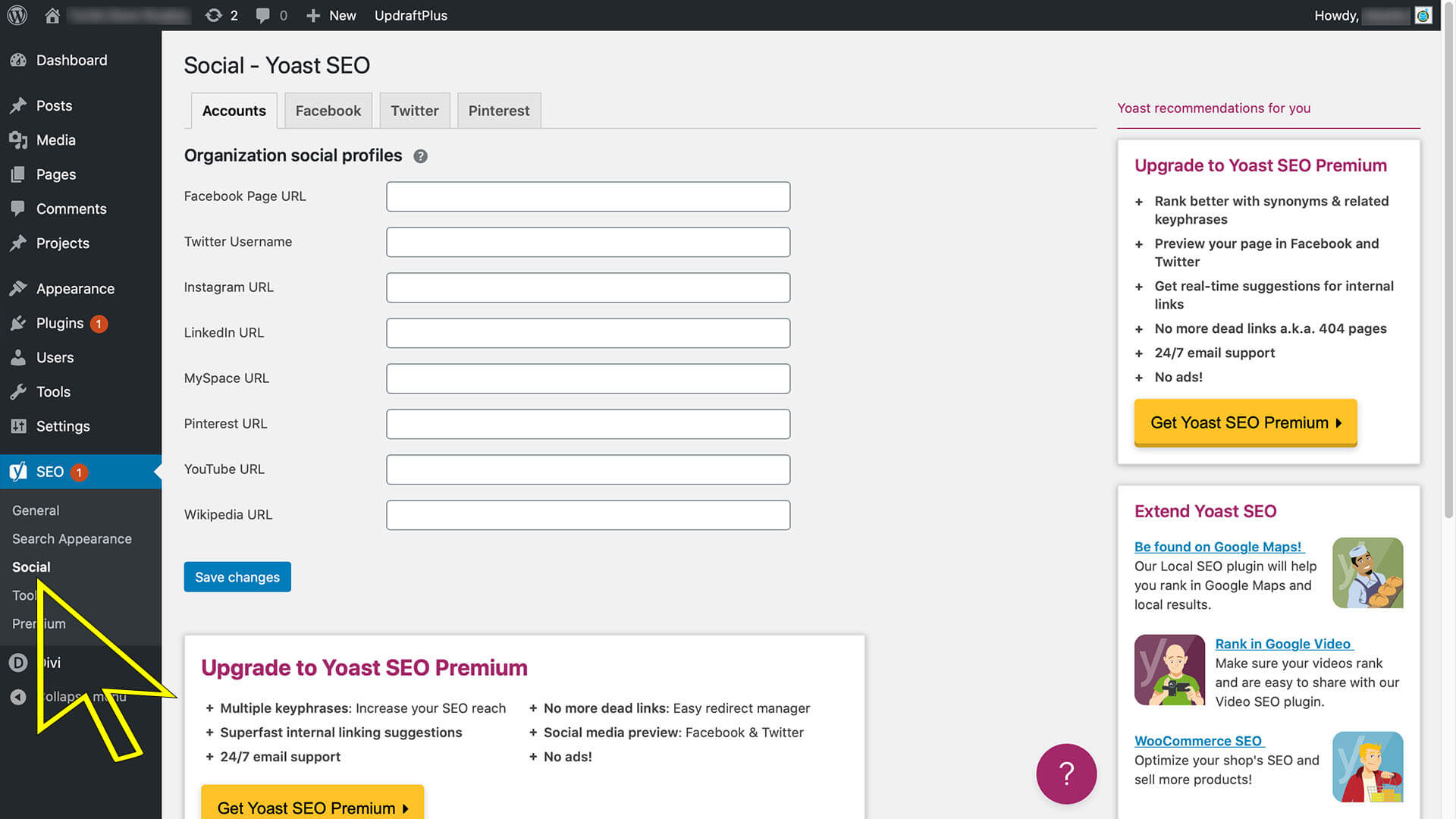
7. Inside Yoast SEO click “Facebook” tab.
8. Outside of Wordpress (like Photoshop) crop and size your image.
Facebook Link Post Images (in News Feed): Featured Image: 1200 x 628 pixels.
9. Click “Upload Image”.
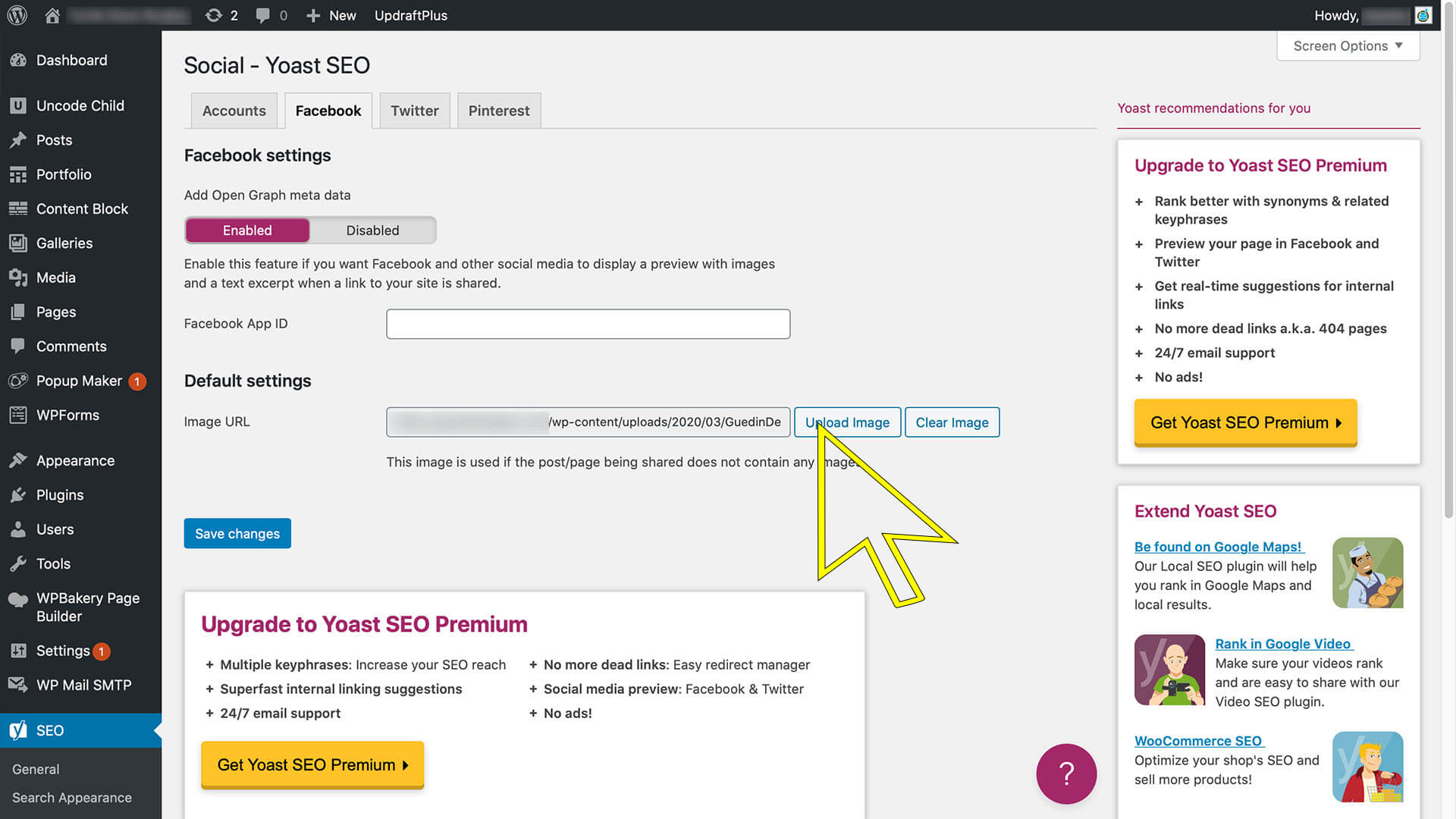
Learn how to force Facebook to update your Social Image…

Kim Guedin
Kim Guedin is the founder of Guedin Designs, and has 7+ years experience building strategic websites for small businesses. Kim stays up to date with the changes to SEO and design to benefit your business. To contact Kim, please visit our contact page.